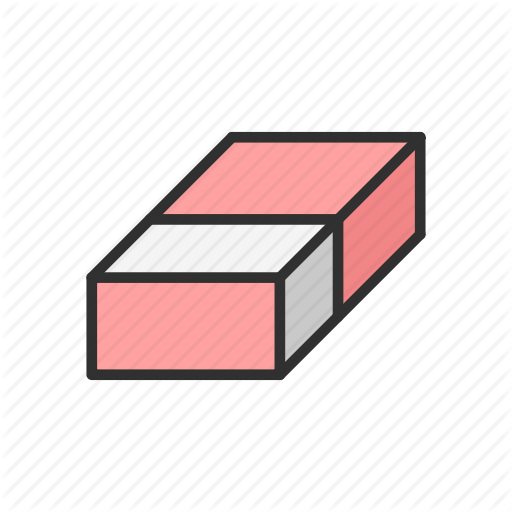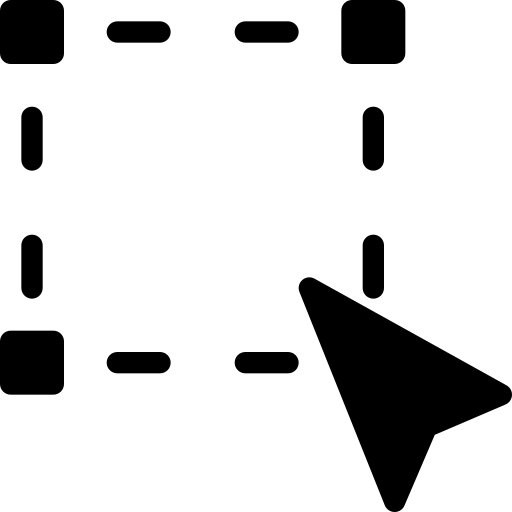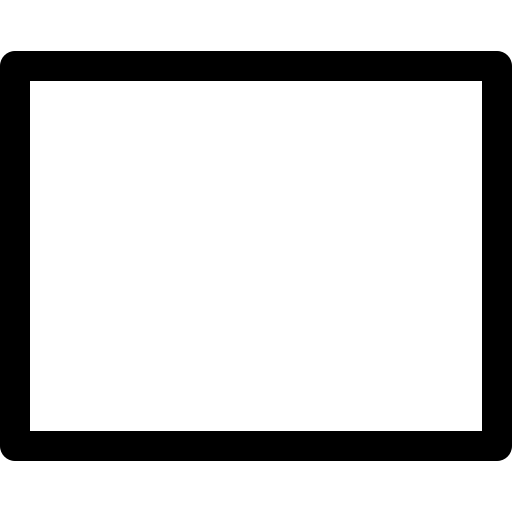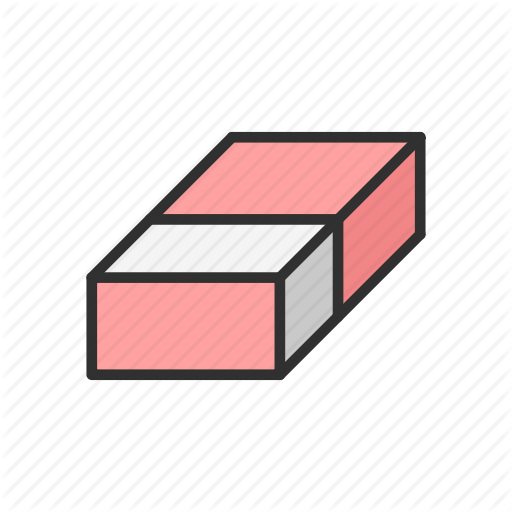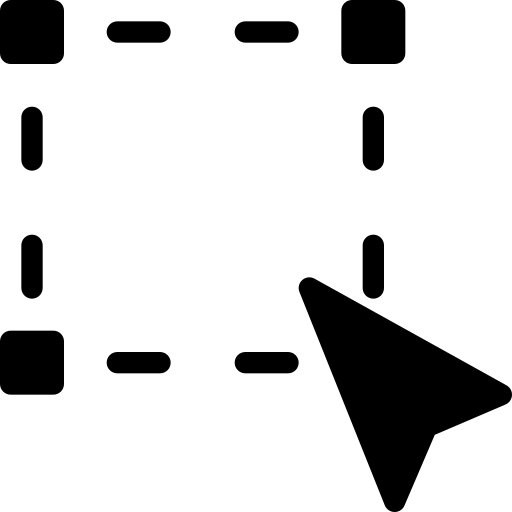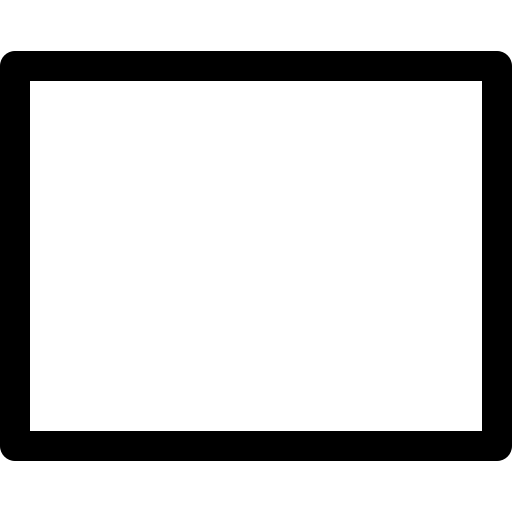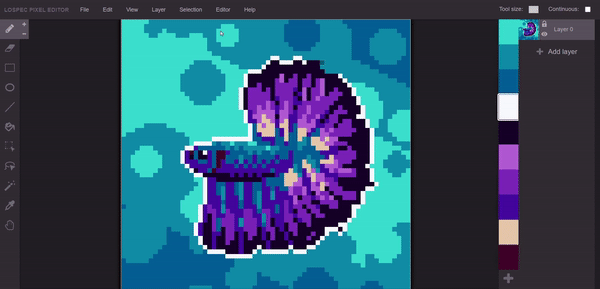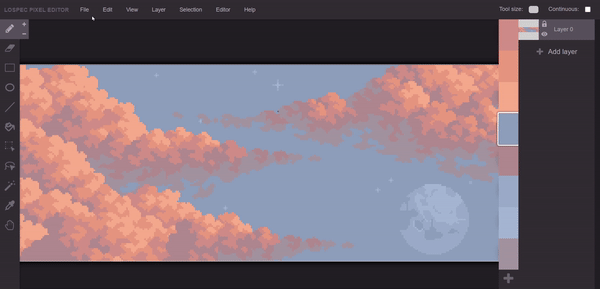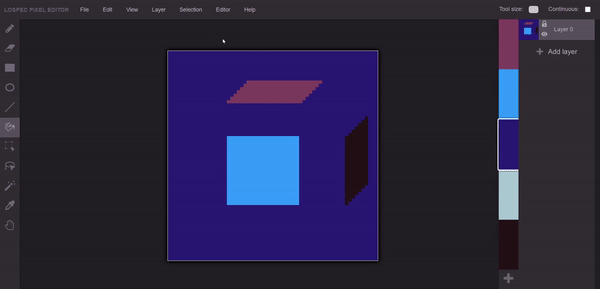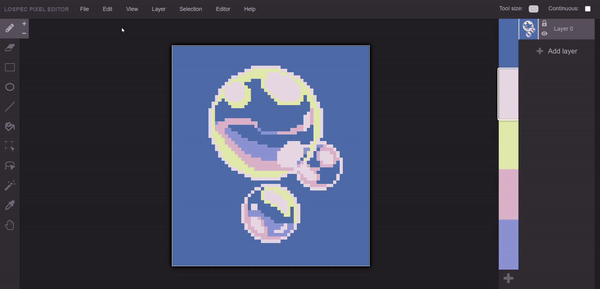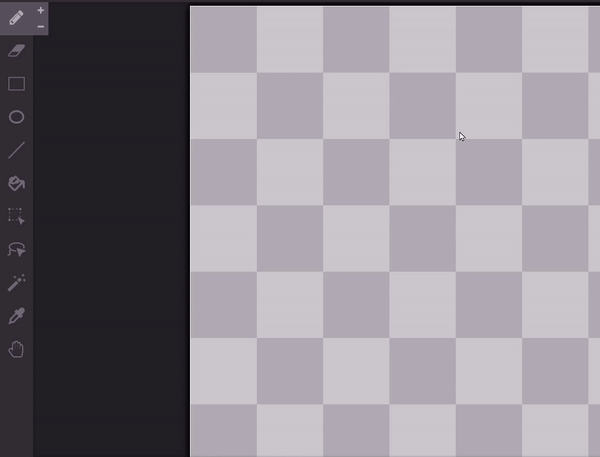Latest updates
Heyo! New pixel editor update, with some very requested changes. After the code refactoring, adding features
is way easier: I introduced some more selection tools, the ellipse tool and an info bar in the top menu :)
Lasso tool
Finally! With the lasso tool you're not forced to select rectangular areas anymore. Have fun selecting, cutting,
copying and pasting any kind of selection with pixel-perfect precision.
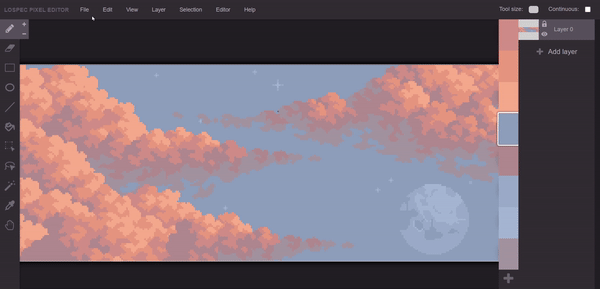
Magic wand
In addition to the lasso tool, we added a new selection tool: the magic wand. You can use it to select
contiguous areas of the same colour! If you need to exactly select the pixels of a certain colour, you're
probably going to find the magic wand useful.
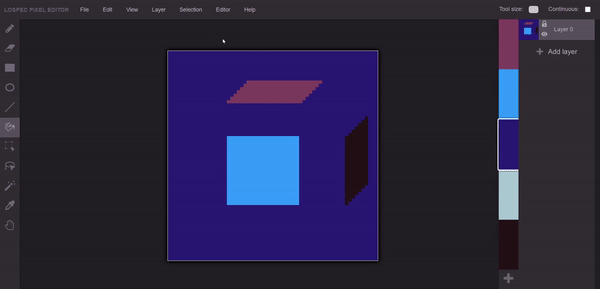
Ellipse tool
I added a cute friend for the rectangle tool: with the ellipse tool you'll be able to draw circles and
ellipses of all sizes. The tool works similarly to the rectangle tool: select it to draw empty ellipses,
click on the ellipse button again to draw filled ellipses.
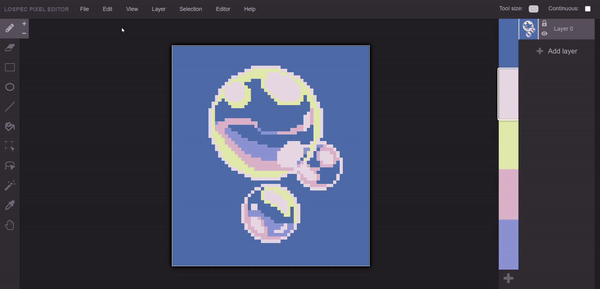
Tool tutorials
I know what you're thinking, "wow those gifs are so cute, that guy must have put a lot of love in them".
Well, I'm glad you like them, and I have good news for you: there are more! Move the cursor on a tool
button: after a little a small tutorial explaining how to use the tool will appear. Hope it's useful for
everyone who's new to the editor!
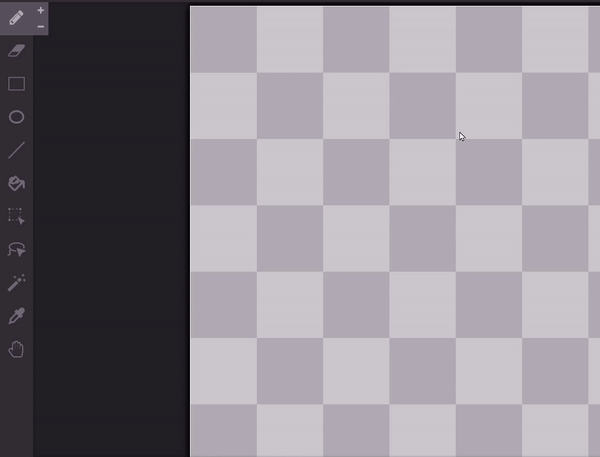
Top bar info
Depending on the tool you're using, you'll notice that the top right part of the editor will slightly change.
When using a resizable tool (eraser, brush, rectangle, ellipse, line), it's now possible to select a precise
size by typing it in the input field that appears when you select it. More features that make use of the
top bar are planned.
Bug fixes and minor details
- Squares in the splash page are now...well...actual squares
- Using the mouse when a dialogue popup is open will no longer edit the canvas
- For coders: the selection system has been uniformed
- Tool buttons have been shrinked to make room for more
End of log
You've reached the end of this log, congrats. Special thanks to Jaman on Discord, who's helping us and
who found a quite nasty bug in the selectiont tools. Hope to see you soon in a new log!
-
Unsettled
P.S.: we're always looking for contributors! Join the
Lospec discord to get in touch
or have a look at the
editor repository!